Gif Optimizer - Compress & Optimize GIF
Welcome to Pi7 GIF Tool - Your Reliable Solution for Optimize & Compress Gif Files!
Pi7 GIF optimizer is an online tool to optimize and compress GIF files. An animated GIF file gives users more information about the content. But if your GIF is not optimized, it can cause loading and downloading problems. A properly optimized or compressed GIF file is user-responsive, which we can use on websites, share with friends, and for other purposes.
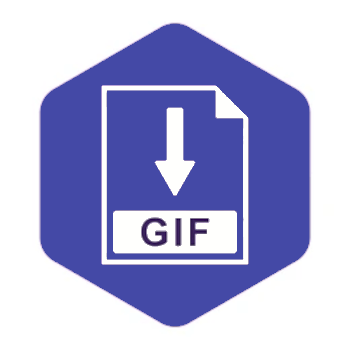
An animated image or GIF file is made from a combination of simple images (JPEG, PNG, etc).
Every image in a GIF is called a frame. In a gif, there can be multiple frames. Each frame load one by one after some time. With GIF optimizer you can remove duplicate or extra frames from the file.
How to Optimize GIF
- Upload Your GIF: Begin by uploading your GIF to the optimizer.
- Customize Settings: Adjust compression settings to meet your preferences for size and quality.
- Click Optimize: Hit "Optimize" and let our tool work its magic.
- Download and Enjoy: Once optimized, download your GIF and experience faster loading times and improved quality.
Key Features Of Gif Optimizer:
- Effortless GIF Compression: Pi7 GIF Optimizer simplifies GIF compression without compromising on quality. Transform bulky GIFs into streamlined versions that load seamlessly.
- Online GIF Optimizer: No need for downloads. Our online GIF optimizer empowers you to enhance GIF performance directly from your browser.
- Quality Enhancement: Beyond size reduction, our tool enhances GIF quality, ensuring your visuals look their best while loading quickly.
- Optimize GIF Size: Optimize your GIFs to achieve the perfect balance between quality and size. Keep your content engaging without sacrificing performance.
- User-Friendly Interface: Our intuitive interface makes GIF optimization a smooth experience for users of all levels.
Optimize GIF with Advanced Manual Settings
GIF is the best way to represent any graphic or logo. But that can only be possible if you optimize the gif in a proper manner. Because a GIF with a smaller size takes less time to display. This tool uses 5 advance techniques to compress a GIF image. Let's take a look at them one by one:
Lossy Compression
The lossless compression technique removes data from the GIF file and no one can restore that data to its original form after decompression. In particular, the data is permanently deleted, Due to this the method is also known as irreversible compression. Let's, look at the example given below.
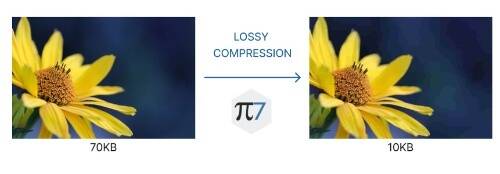
Lossless compression is the best approach to compress a gif file. With this method, you can reduce gif size by 20% to 30%. In the GIF optimizer tool, you can add lossy compression to gif files between the range of 10 to 500. But we recommend using a range of 30 - 100.
Reduce Colors From GIF
Further, the second method to reduce GIF size is by removing some colors from an image. Hence, there are 256 colors in a gif file. What will happen if we reduce colors from a gif file?. of course file size will also reduce. As shown in the image below:-
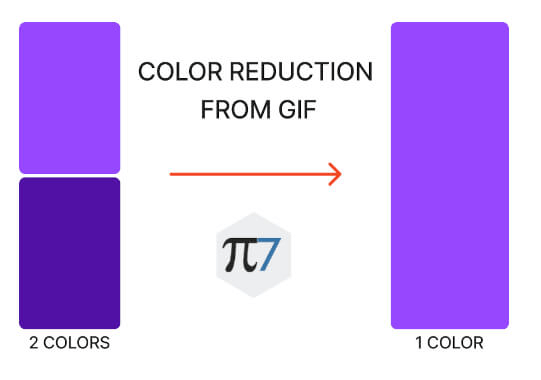
If your GIF has 200 colors then you can reduce it to 150 colors with the GIF optimizer tool. There will be a minor effect before and after color reduction. Removing 10% - 20% colors from an image is the best option to shrink GIF size without losing its quality.
Scale GIF Using Gif Optimizer
Next, Scaling is another option for GIF optimization. If your GIF file has a width or height of more than 1080 pixels then you can resize the GIF file with the GIF optimizer tool. Resizing an image at a 10% scale results in smaller file size. You can scale an Animated image according to your choice. In brief, scaling is the best option to reduce the size of GIF files without compressing a GIF file.
On platforms like Discord, where restrictions on GIF size. In this case, the scale factor is most useful. You can read the article "Gif Compressor For Discord" for more information.
Remove Frames From GIF
Finally, Removing frames from a GIF file is the last option to reduce its size. Sometimes we didn't get our expected size after compressing, scaling, and color reduction methods. Then, this method can help to shink an animated image at a high level. In this method, there are two options further:-
- Removing Duplicate Frames
- Removing Every nth Frame
GIF optimizer tool provides an option to remove duplicate frames that match 50%, 60%, 80%, etc with previous frames. Removing the frame also affects the smoothness of the gif file. So, you have to take care while removing a frame.
Second, Removing every nth frame is a good option to optimize a gif. you can remove occurring of every 4th, 5th, or nth frame. With this method, you can get smaller gif files.
Sometimes we have to shrink a GIF file to a certain size. Because on several online platforms there are restrictions on GIF file size. GIF optimizer can reduce the gif size to 256kb with color reduction. Otherwise, you can use lossy compression to compress a gif file to 256kb size. Our article, "Compress Gif to 256kb" can help you to reduce gif size to 256kb.
Why Choose Pi7 GIF Optimizer?
Pi7 GIF Optimizer is your go-to for optimizing GIFs with ease. Whether you're a website owner aiming for swift loading or a content creator wanting to improve GIF quality, our tool caters to your needs. Compress, enhance, and rejuvenate your GIFs for a seamless online experience.
Achieve optimized GIFs without complexity. Give Pi7 GIF Optimizer a try and witness your GIFs transform into high-quality, efficient assets. Say goodbye to slow-loading GIFs while delivering captivating visuals.
Subscribe Us On Youtube
Do You Need any New Tool For Your Work? Suggest Us & We Will Try To Implement That Tool In Website.